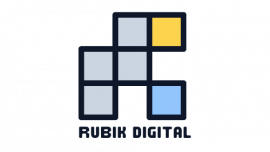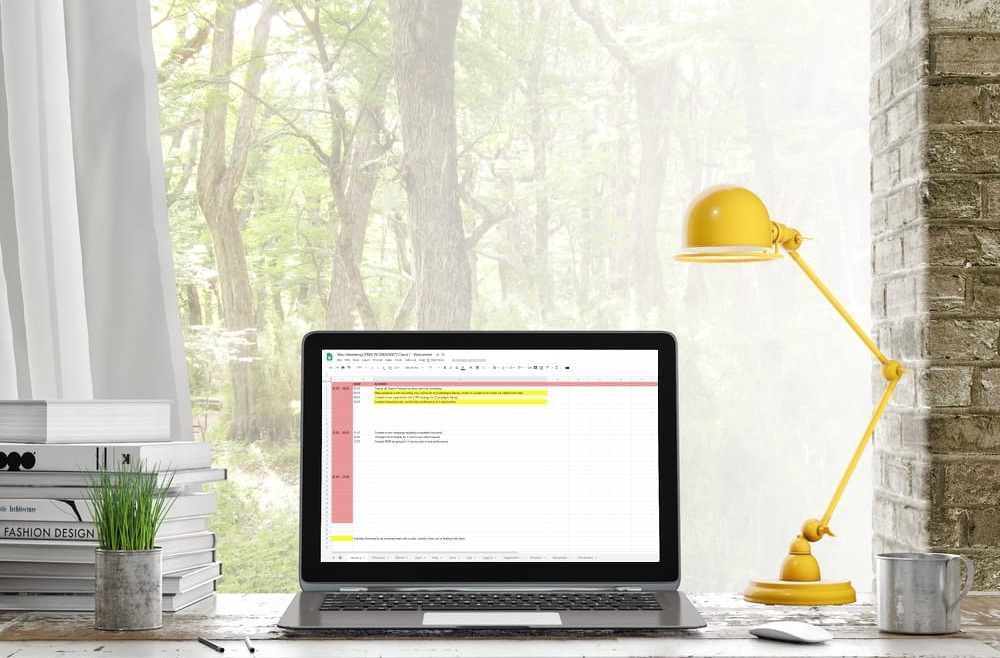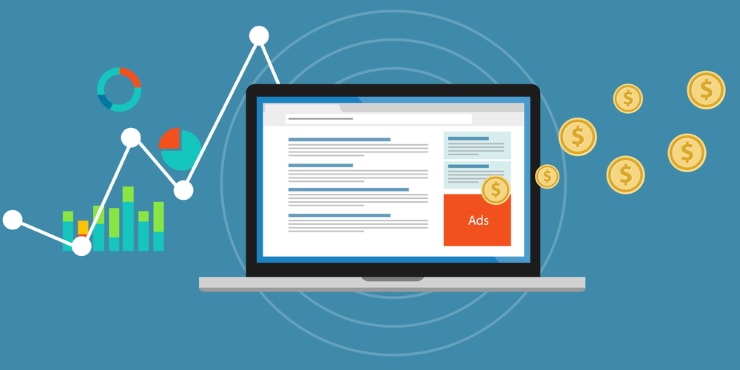Managing Google Ads accounts for numerous clients can get overwhelming if you don’t have a system in place to keep track of all the changes and optimizations you do on a daily, weekly, or monthly basis. Keeping all that information in your head gets hectic to say the least and that’s why keeping things written down and organized is the key to keeping your mind focused and able to produce the best results for the clients.
To prevent becoming overwhelmed with all the tasks and activities you need to do regularly for each client, get those things out of your head and onto a paper (or in this case, Google Sheet/Excel document). Your work process will be extremely simpler and less mind-boggling. If you’re not sure where to start or how to go about creating a worksheet to write all those notes you keep in your head, I’m sharing my Google Sheet document that I use every day for managing Google Ads accounts for my clients. I call it the “Google Ads Worksheet” and this is what it contains and how I use it…
Google Ads Worksheet [Google Sheets / Excel document]

I have one Google Ads worksheet document for each client. The document has 12 different sheets, one for each month of the year. Each sheet is divided in 3 sections representing a certain time period in a month:
- changes on the Google Ads account made 1. – 10. of the month,
- changes on the account made 11. – 20. of the month, and
- changes on the account made 21. – 30./31. of the month.
You can create more sections if you want it to be more granular. For example, you can segment it into 5-days instead of 10-days sections.
These sections will make it easier to understand in which part of the month you did the changes. On top of that, I still like adding an exact date for each change I did and that’s why there’s a “Date” field too. Sometimes it’s important to know the exact date when we made an important change to the account so we can track the performance precisely.
There’s an “Activity” section in which you’ll write detailed changes you’ve made, on which campaign or ad group etc. The Google Ads worksheet I share with you already contains a few examples so you can get the idea of how I use it. Delete those when you start using the worksheet.
Some changes need to be checked after a while to review their effect on the performance. I mark those activities with yellow so I know I have to get back to them. When I’m done with them, I remove the color.
This Google Ads worksheet is simple but it makes a huge difference by keeping your notes tidy and easily accessible. I hope you’ll find it useful as I do!